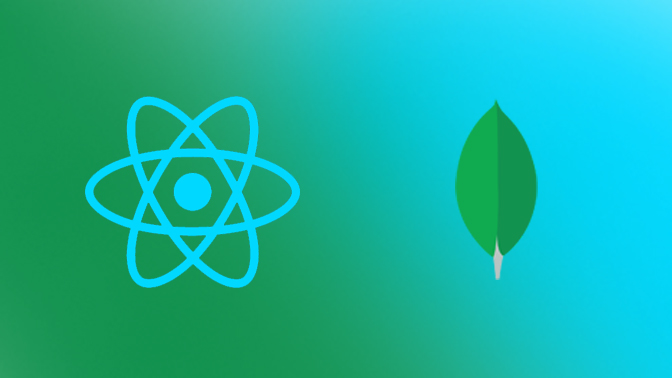Connecting your React app with a MongoDB Atlas database
Looking to up your dev skills and start working with databases and displaying data on the front-end of your app? Let’s get this train going and start working with MongoDB
For this example let’s say we are building a blog.
Step 1: Sign Up for MongoDB Atlas Go to the MongoDB Atlas website (https://www.mongodb.com/cloud/atlas) and click on the "Get started free" button. Follow the prompts to create an account and sign up for MongoDB Atlas. Provide the necessary information and choose a plan that suits your needs. Step 2: Create a New Cluster Once you're logged in to MongoDB Atlas, click on the "Build a Cluster" button. Choose your preferred cloud provider, region, and cluster configuration options. Make sure to select a cluster tier that supports sharding. Click on the "Create Cluster" button to initiate the cluster creation process. This may take a few minutes. Step 3: Set Up Cluster Security After the cluster is created, navigate to the "Security" tab in your cluster's settings. Click on the "Database Access" option and then click on the "Add New Database User" button. Enter a username and password for your admin user. Make sure to grant it the necessary privileges (e.g., "Atlas Admin" role). Save the credentials in a secure location. Step 4: Configure Network Access In the cluster settings, go to the "Network Access" tab and click on the "Add IP Address" button. Add your current IP address to the whitelist to allow access to the cluster. You can also specify a broader IP range if needed. Optionally, you can enable access from anywhere (0.0.0.0/0), but it's generally recommended to restrict access to specific IP addresses. Step 5: Configure Sharding In the cluster settings, go to the "Clusters" tab and click on the "Collections" button under the desired cluster. Create a new database by clicking on the "Add My Own Data" button and specifying a database name. Click on the "Collections" button for the newly created database. Create a collection by clicking on the "Create Collection" button and providing a collection name. Once the collection is created, click on the "Shard Collection" button. Choose a shard key field for the collection. This field is used to distribute the data across shards. Click on the "Shard Collection" button to enable sharding for the collection. Step 6: Connect to the Cluster In the cluster settings, go to the "Clusters" tab and click on the "Connect" button for the desired cluster. Choose "Connect with the MongoDB Shell" option. Follow the provided instructions to install the MongoDB Shell if you haven't already. Copy the connection string provided. Step 7: Connect to the Cluster from Your Application In your React app's code, install the MongoDB driver for Node.js by running the following command in your project directory: